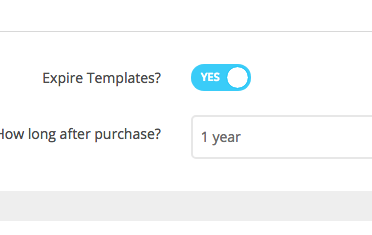You can now set your templates to expire after a certain amount of time has passed after purchase.
When changing this setting for the first time, no templates from previous orders will be affected. This will only set an expiration time for templates purchased after you change this setting.
Also, keep in mind, if you have the expiration set to 1 year, then change it to 6 months. Any templates that were previously set to 1 year would now have an expiration time of 6 months after purchase.
Once you turn this feature on, we start tracking the time on all your templates from any new orders. It’s important to know this because if you decide to turn the feature off, then turn it back on at a later date, any templates older than the date you set, will be expired.
All templates will have the same expiration time. There is no way to set different expiration times for different templates.
How to set the expiration time for templates
To set the expiration time for your templates, navigate to Admin > Settings > Main Settings and turn the feature on then set the time that you’d like them to expire. You can choose anything from 1 month after purchase to 2 years after purchase. Keep the setting turned off if you want your templates to never expire.
Please think about a realistic time frame that your customers might need to edit their templates. For example, in the wedding space, customer’s may purchase templates 6 months or more in advance.
A 1 year expiration time is recommended.
Note: Be sure to state clearly in your shops that your templates expire so your customer’s know before they purchase.