Up until now, each PDF contained one template. Obviously, customers want to save paper and print as many templates on a page that will fit. This had to be done manually for each customer that wanted it this way. It was always very easy to do on a Mac but on a PC was a completely different story.
Well as you know, at Templett we try to automate as much as possible to provide a better user experience for your customers and allow you to provide as much value as possible while still keeping your template prices low.
Now you can download PDF’s with multiple templates per page
Today marks the release of the Save Paper feature!
We hope that the feature is self explanatory for customers because after all, the idea of this feature is to save paper so the customer doesn’t have to purchase as much card stock. If it’s not self explanatory, we have a description right next to the switch to toggle this feature.
So what exactly does this do?
Let’s say your customer has a 5″x7″ invitation template. They need to print 100. To save paper, it would make sense to print two on a page. That’s exactly what this feature does. The customer can choose the size paper they are printing on (US Letter or A4), and Templett will automatically fit as many templates on the page as possible.
Take a look at the PDF download options:
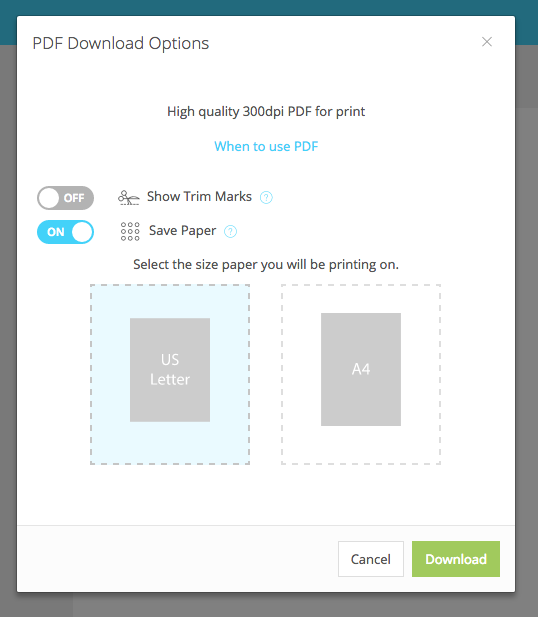
When the Save Paper switch is turned on, a panel will open with the two paper size options (US Letter is selected by default).
Now when the user clicks Download, we’ll place as many templates on the page that can fit, and then the PDF is downloaded to their computer.
As a seller, you don’t need to do anything. This happens automatically for any size template. If the template is larger than the paper size, the Save Paper option will not be displayed.
And that is the Save Paper feature. As a seller, you’ll rarely use it, but your customers will love it.