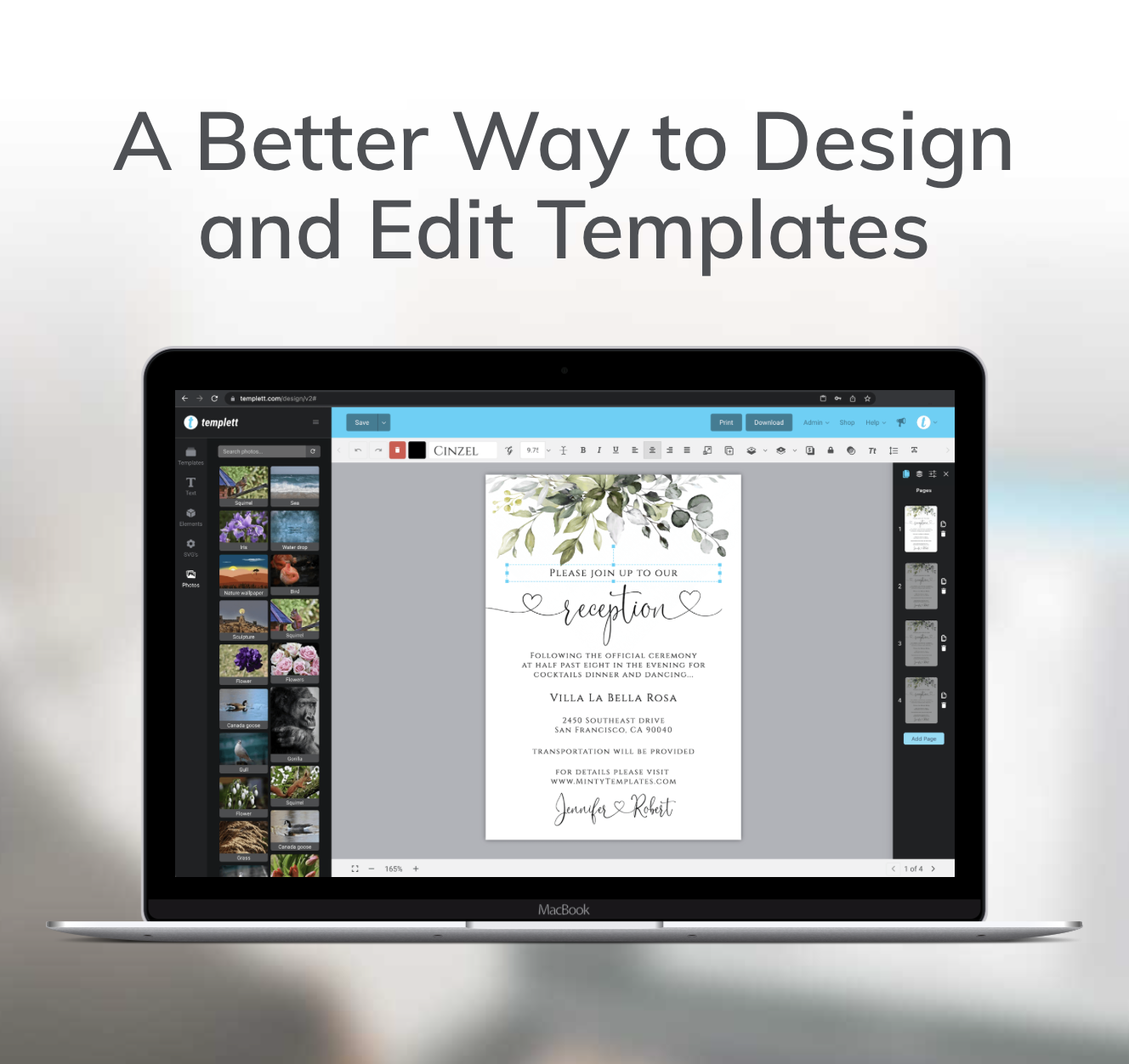If you’re a designer selling digital templates, you know how important it is to protect your work. You’ve poured hours into creating beautiful designs, so the last thing you want is for them to be misused or over-distributed. Templett’s feature of Automatic Expiring Templates and Download Limits steps in to help. This powerful tool allows you to maintain control over your creations, ensuring that others don’t take advantage of your hard work.
What Are Expiring Templates and Download Limits?
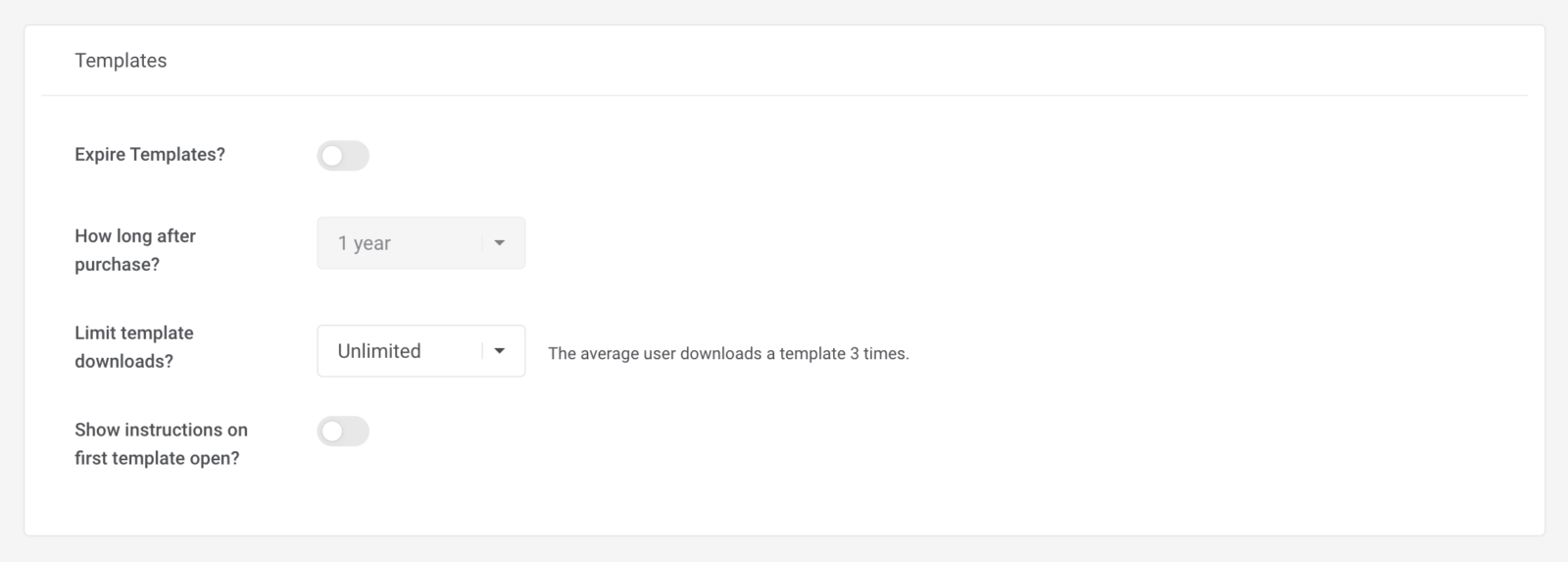
In a nutshell, this feature offers two layers of protection. First, you can set an expiration date on your templates, meaning that after a certain point, customers will no longer have access. Second, you can limit how many times a customer can download the template. These options give you much more control over how customers use and share your designs.
When you set your templates to expire, only templates purchased after you make this change will be affected. Previous orders won’t be impacted. Once you turn this feature on, Templett will start tracking the time on all your templates from any new orders. If you decide to turn the feature off and then back on later, any templates older than the date you set will be expired.
Setting Expiration Time and Download Limits
You have two options for setting an expiration timeframe and download limits. The first is through the admin settings in your Seller’s Dashboard, and the second is directly in the template setting panel on the design page. Setting it on the design page allows you to apply custom expiration and download limits to that specific template.
To set the expiration time for your templates through the dashboard, navigate to Admin > Settings, then adjust the options accordingly. You can choose anything from 1 month after purchase to 2 years after purchase. Keep the setting turned off if you don’t want your templates to expire.
Consider a realistic timeframe that your customers might need to edit their templates. For example, in the wedding space, customers might purchase templates 6 months or more in advance.

The photo above shows what the option looks like if you set a custom timeframe and download limit on a specific template. First, open the template you want to customize. From the design page, access the panel on the right side that allows you to manage your pages and layers. the third tab in this panel is the settings panel, where you can set how many pages your customers can add, when it expires, and how often they can download the template.
A 1 year expiration time is recommended for your templates!
Tips for Making the Most of Expiring Templates and Download Limits Feature
1. Be Transparent with Your Customers:
Make sure to clearly communicate the expiration date and download limits to your customers. Include this information in your product descriptions to avoid any surprises or misunderstandings.
2. Use Expiring Templates and Download Limits Wisely:
Think about how many times a customer might reasonably need to download a template. If it’s a complex design that might require a few tries to get right, consider setting a higher limit. For simpler designs, a lower limit might be more appropriate. Along with that, think realistically when it comes to the time frame of a template to expire. Think about brides who are doing wedding planning that may purchase their templates more than a year out from their wedding!
3. Monitor and Adjust as Needed:
Keep an eye on how your expiring templates download limits are working. If you notice any issues–like customers running out of downloads or templates expiring too soon–you can always adjust the settings to better fit your needs and your customers’ expectations.
Wrapping Up
Templett’s expiring templates and download limits feature is a game-changer for designers who want to protect their work and maintain control over how it’s used. This feature provides the tools you need to keep your designs safe. By setting up templates download limits, you can ensure that your hard work remains in your hands and is used only as intended. It’s a simple step that can significantly impact how you manage your digital design business.
Ready to create with Templett? Click here to learn more!