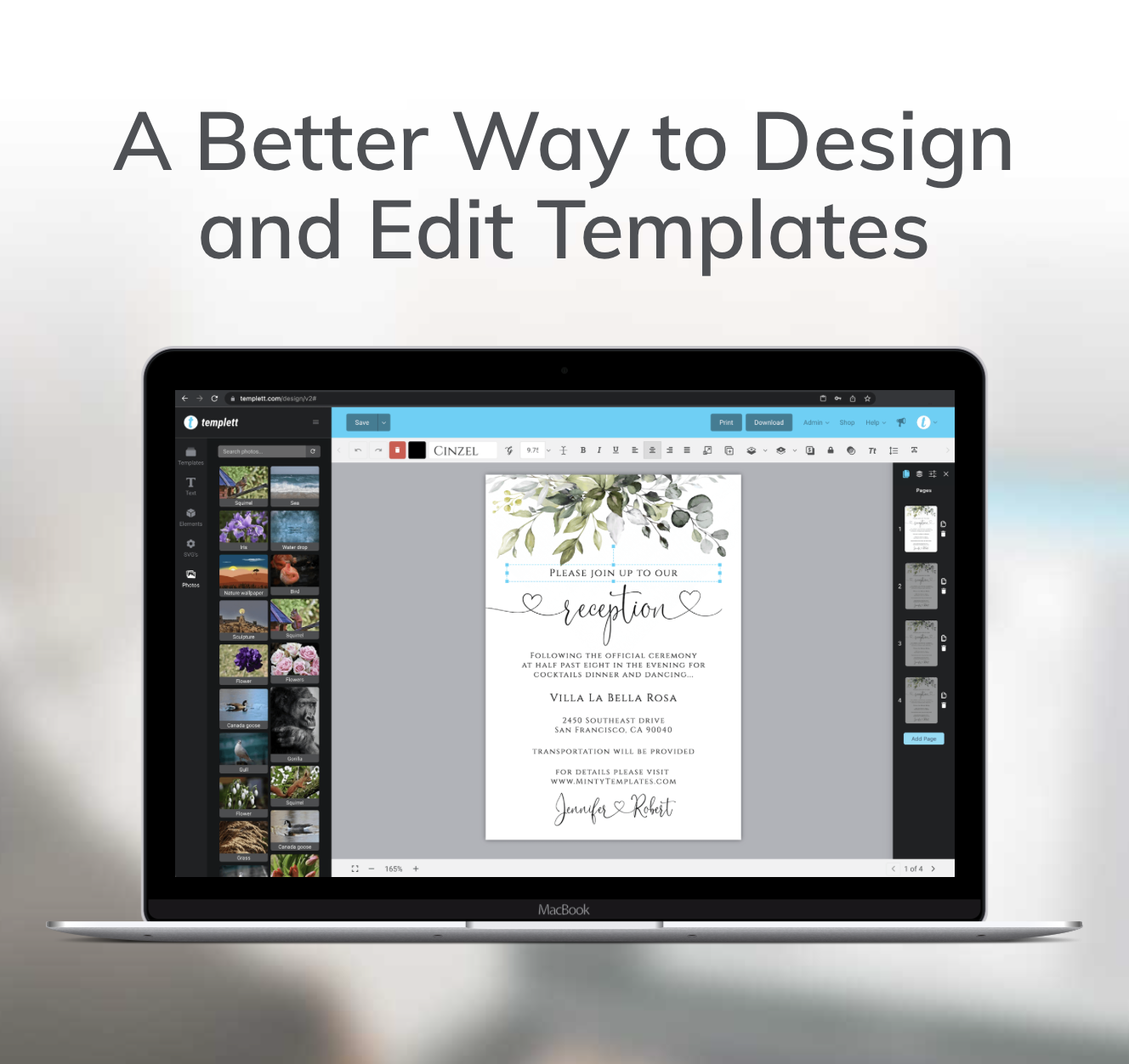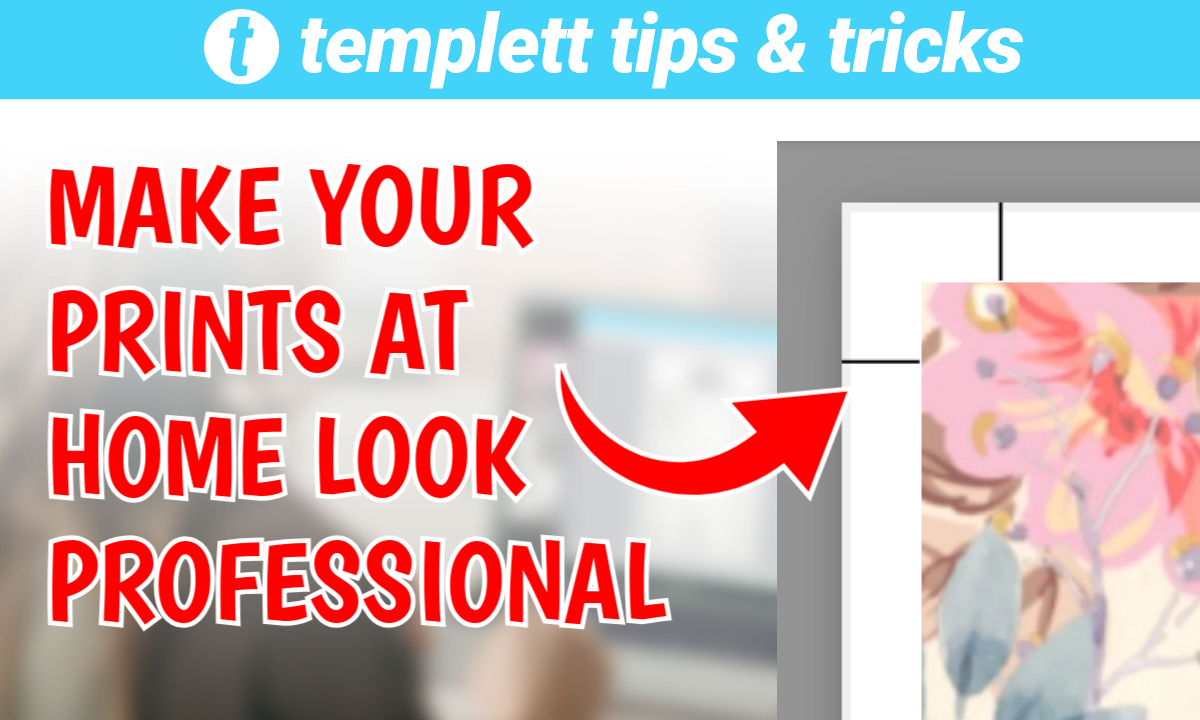
As a template seller, you want your customers to have various printing options for their purchased templates. Templett offers various download and print choices, making it easy for your home-printed templates to look as if they came straight from a professional print shop.
Add Bleed When Exporting PDF with Trim Marks
One of the best drinks to achieve the professional print shop look is by adding bleed to your PDF exports. When you download your template as a PDF, you’ll see options like Show Bleed, Show Trim Marks, Save Paper, and Send by Email. By choosing trim marks and bleed, you’re only helping yourself as you’re cutting your templates with guides and no annoying white edges. This is especially important for double-sided printing, where paper can shift slightly in the printer. The bleed ensures your final product looks polished and professional.

No More Double Sided Printing Issues
Printing front and back can be tricky since the paper often shifts when it’s fed back through the printer. But, with a 1/8 inch bleed, this issue is much less of a headache. You’ll get a full background, and even if the paper shifts a bit, trimming won’t cause any problems.
Here’s a close up of what it looks like to have the trim marks and bleed when exporting your design:

Notice that in the corner, the design goes past where the trim marks are. This is to ensure that your print looks as professional as possible even though you’re printing at home!
Ready to create with Templett? Get started here!